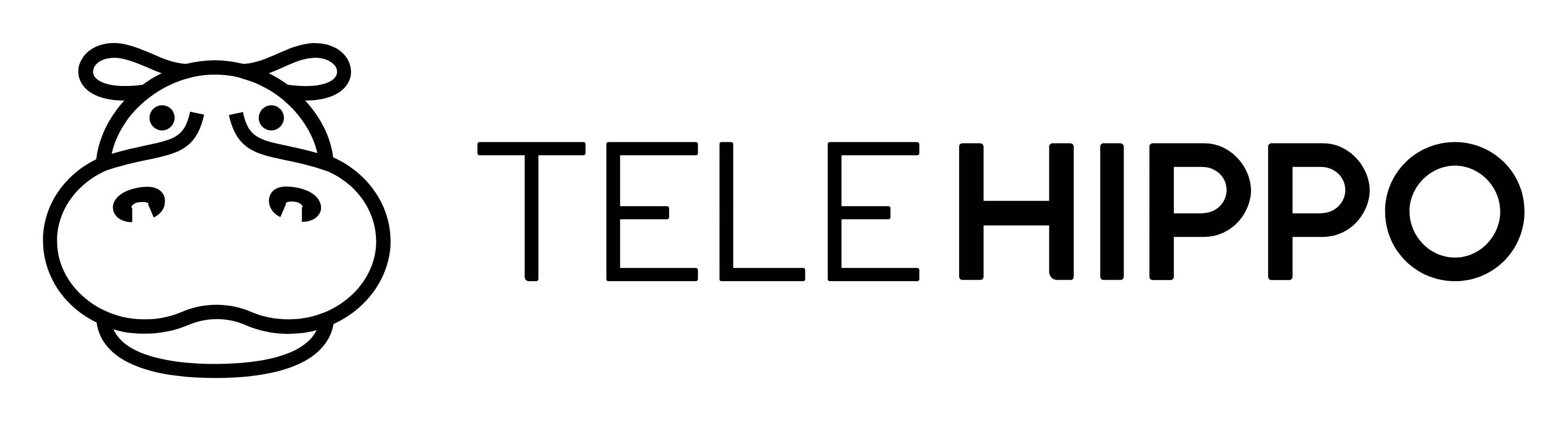Adding Inventory to a Service
To get started making the most of your TeleHippo account, add services and appointments you wish to offer to your customers. Check out our video and written description below.
To create a new inventory and add it to a service, first go to the settings tab on the menu.
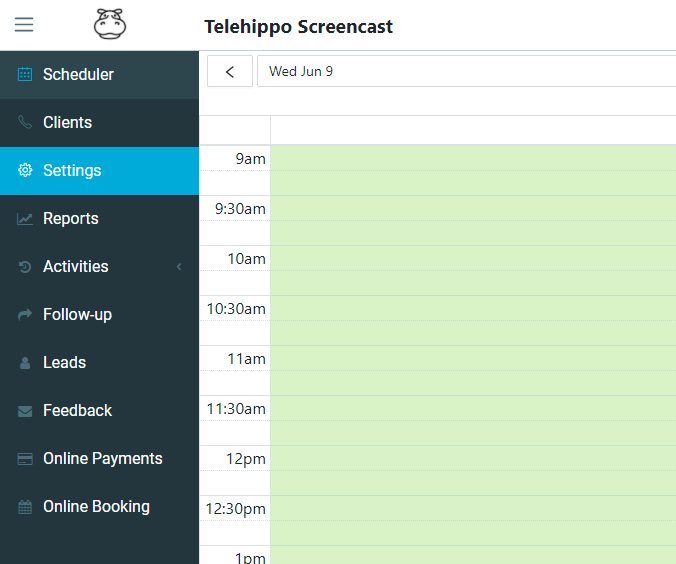
When inside the Settings section, scroll down to the Products section and click into products.

Inside the products section you will find any exisiting products. To create a new product, click into Add Product.

Inside the prodct pop up, fill out required information and click submit.
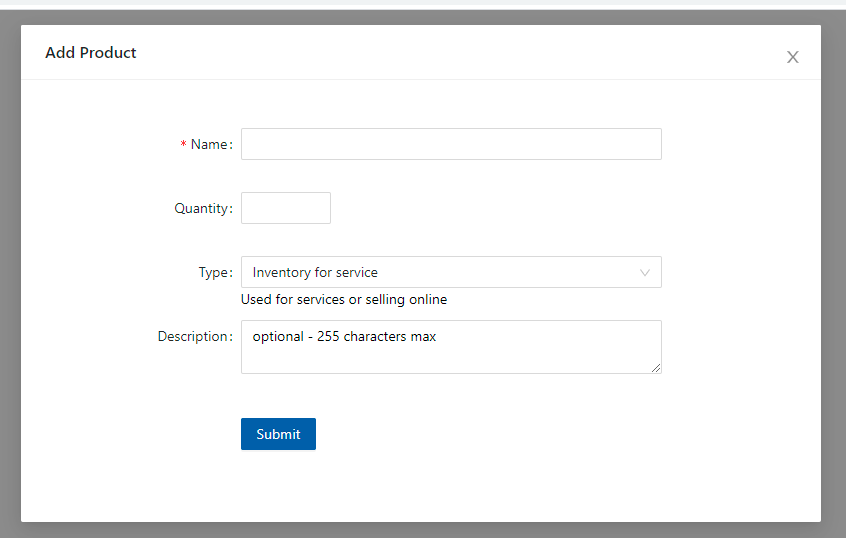
Click back into the setting tab on the left-side menu and click into services

Choose your desired service that you would like to add the inventory to and scroll down the page to the Associated Products section, click into Edit.
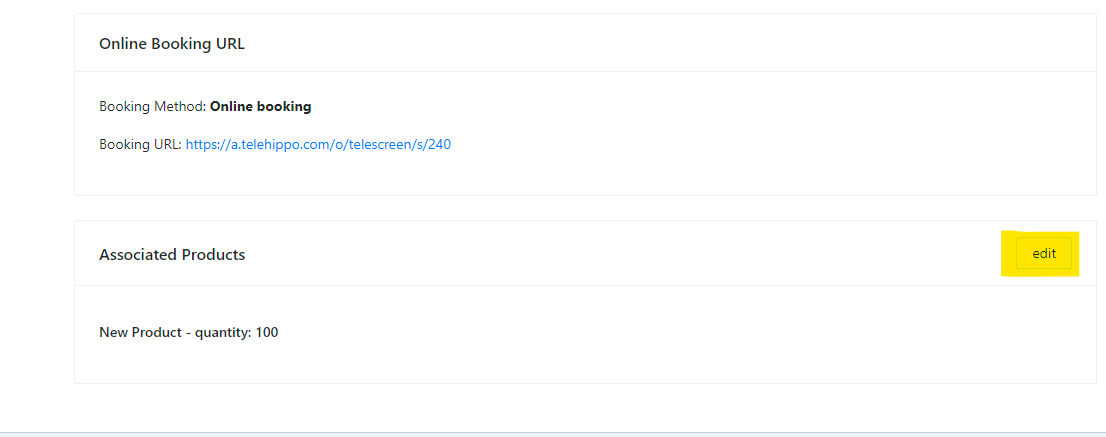
Choose your newly created product and select Add. You will see it be added to the bottom of the of the section as seen below.
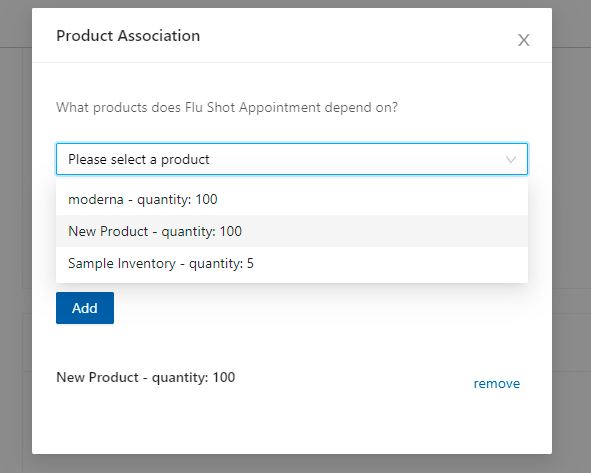
Click out of the Product association section and now your service will be connected with your selected inventory. Once inventory runs out booings will become unavailable, or send clients to a waitlist.